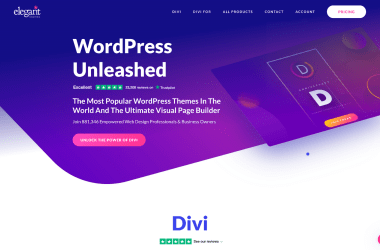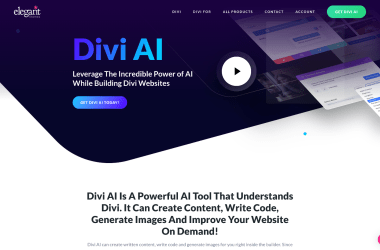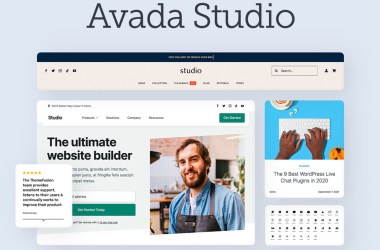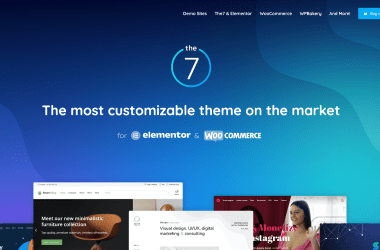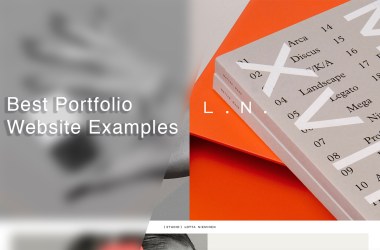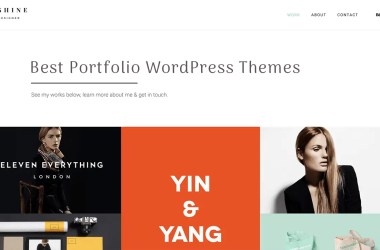Updated: May 15, 2023 By: Dessign Team
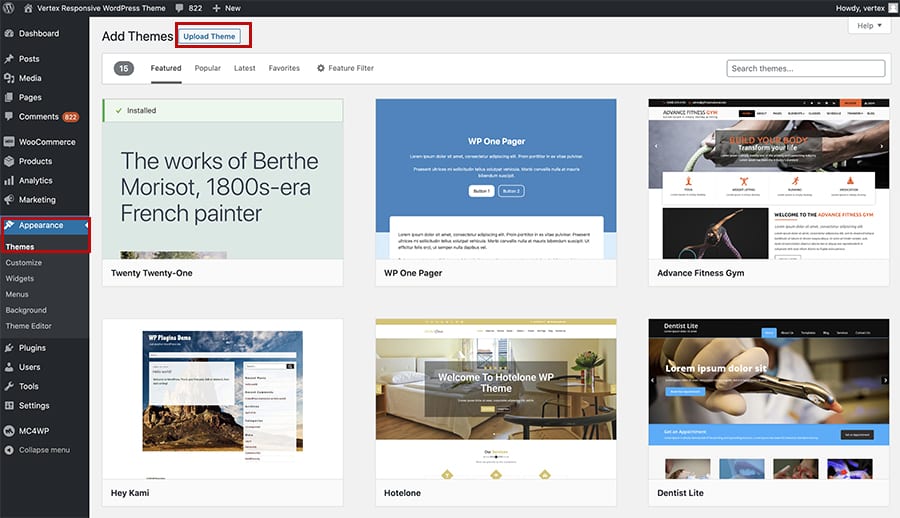
Are you looking to install WordPress theme?
By now you know that there are thousands of free and paid WordPress themes to pick from. As a beginner you will like to install few ones to test theme and see if you like to use it for your new website. The best idea is to use a free WordPress theme to learn how to install and activate it.
In this beginner guide we will show you how easy it is to install you first WordPress theme step by step so then you can just follow this guide to install any other theme you like. In this guide we will go over how to install a zip file theme that you download it from a specific theme shop and also a free WordPress theme that you can activate from WordPress.org site.
If you also looking for a reliable WordPress hosting we recommend both Bluehost and SiteGround hosting as they are both recommended by WordPress.org as the best and most reliable hosting for beginners. If you like to learn how to install WordPress theme using SiteGround step by step tutorial or install WordPress theme on Bluehost for beginners, very simple to follow guide to help you follow and understand the process.
Let's get started in this simple to follow guide for beginners with two different methods of installing your theme!
1. Install a theme using upload method from WordPress admin
If you download a free or premium WordPress theme and you got the .zip file now you need to upload it into your WordPress admin area.
- Go to Appearance-Themes and click on the “add new” button
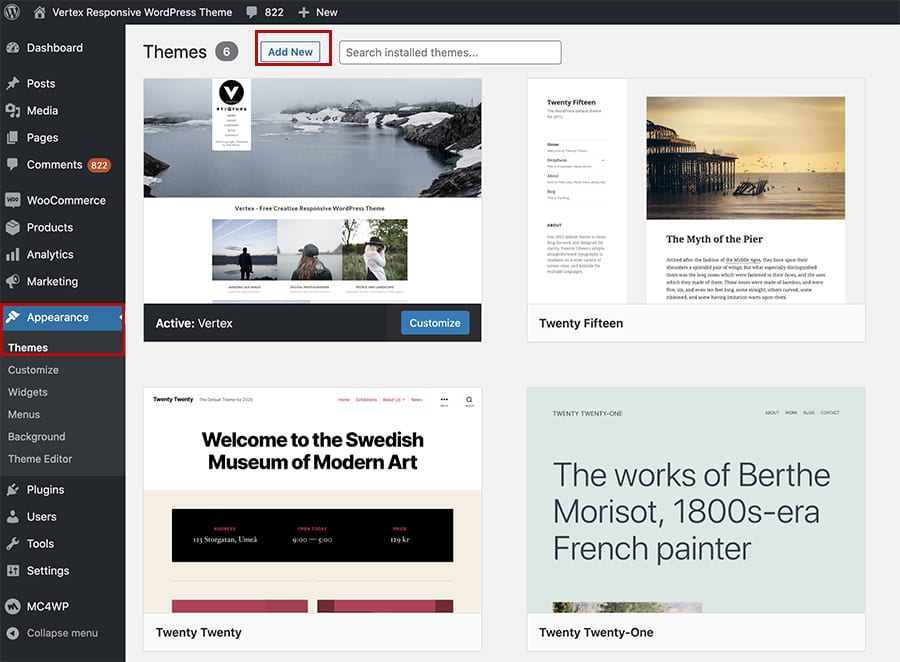
2. Once you click on the “Add New” button it will take you to the next admin page where you will see the “Upload Theme” button make sure to click on that.
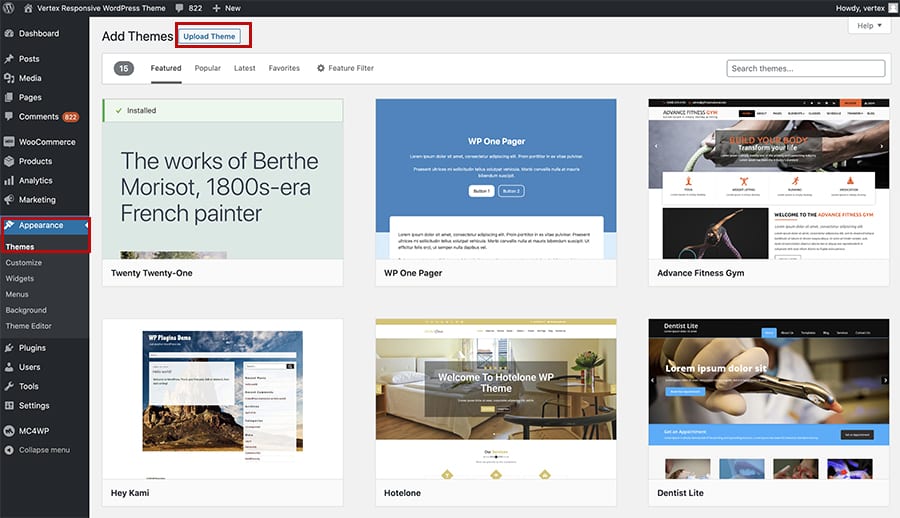
3. Once you click on the “Upload Theme” it will show you “Choose a file” search for the .zip file, make sure its a zip file and not a regular folder file as it will give you error, only .zip theme files are allowed to upload.
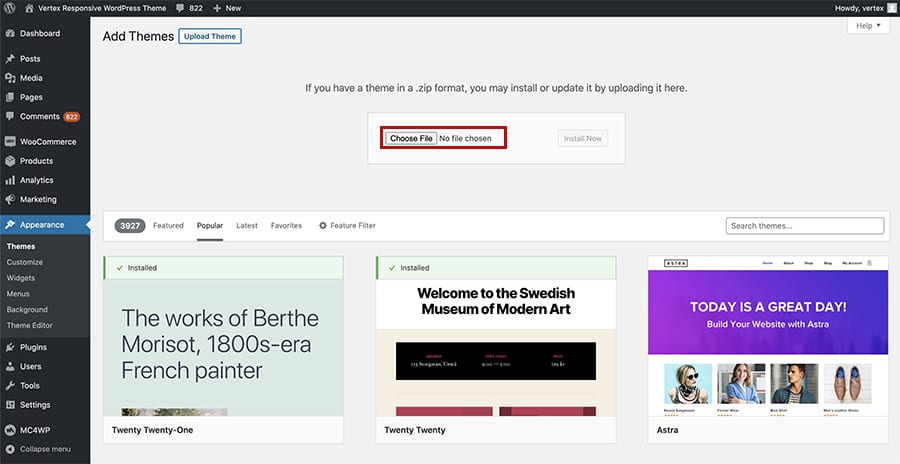
4. Once you file your theme file for example vertex.zip click on “Install Now” it will take few seconds and you will see a screen success message of your theme installation.
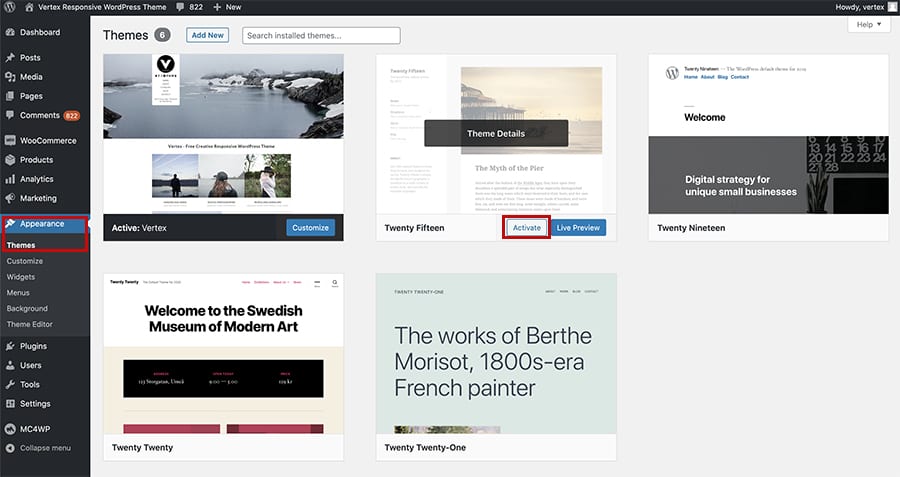
5. Make sure you click on “Activate” button this will activate your theme for you, and now you are all set. Next you can goto Appearance–Customize to start customizing your theme, upload logo, add typography, change colors, add new background image..etc..
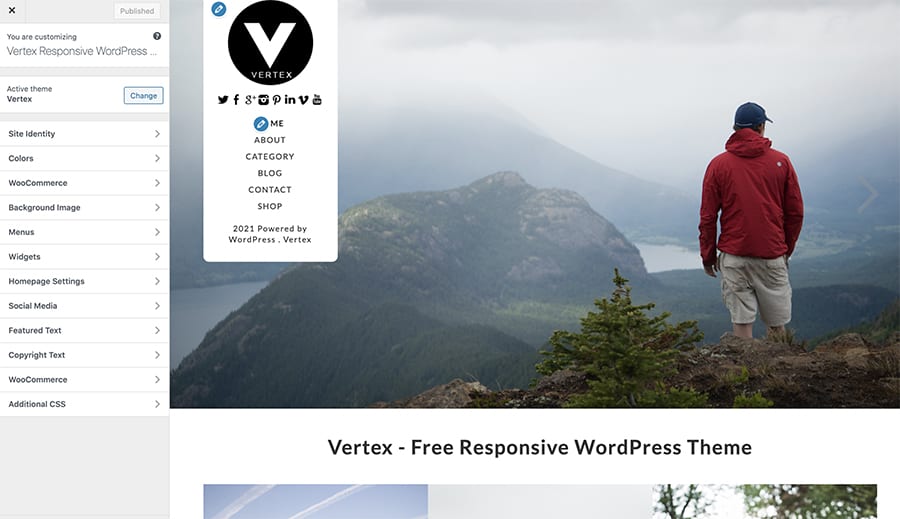
2. Install a theme using upload method from WordPress admin
One of the best things to do is to try some of the free WordPress theme from WordPress.org directory, because they are well coded to to approved into WordPress directory, so you know that they will not have any viruses, or hidden hacks. Each theme on WordPress.org has to pass a review and it has to be up to date coded with the best performance. So once you inside your Website admin dashboard let me show you how to activate your free theme.
- Go to Appearance–Themes and click on “Add New” button this will take you to the theme directory page.
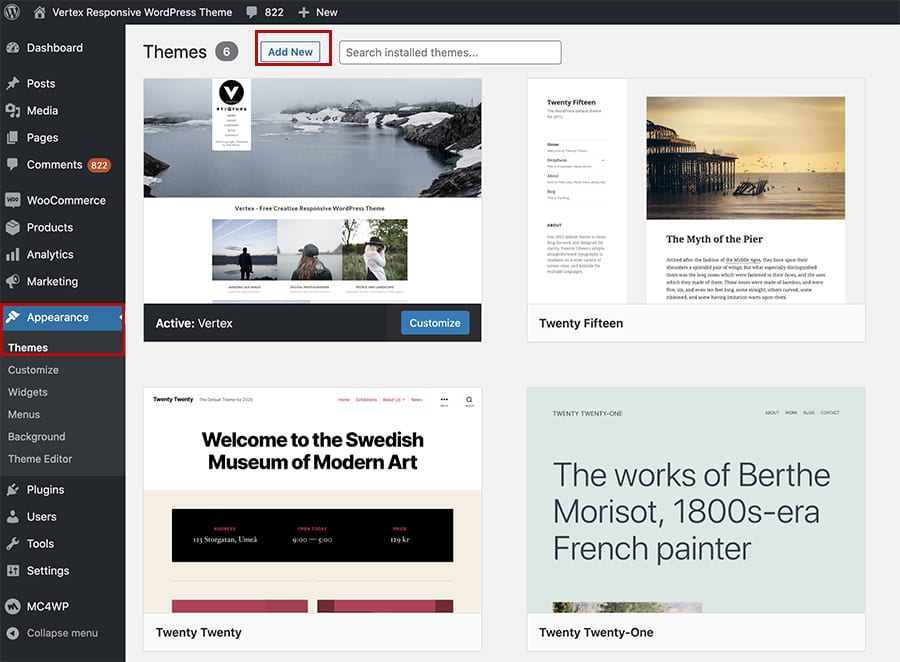
2. Once you at the “Add themes” page you will see top bar with – Featured, Popular, Latest, Favorites or Feature Filters where you can filter specific themes options such as: Subject: eCommerce, blogs, education, news..etc.. Features: custom logo, custom colors, editor style..etc. and by Layout: gird, one column, two columns..etc.. and you also have a search themes option where you can search specific themes for example: portfolio, news, magazine, business..etc
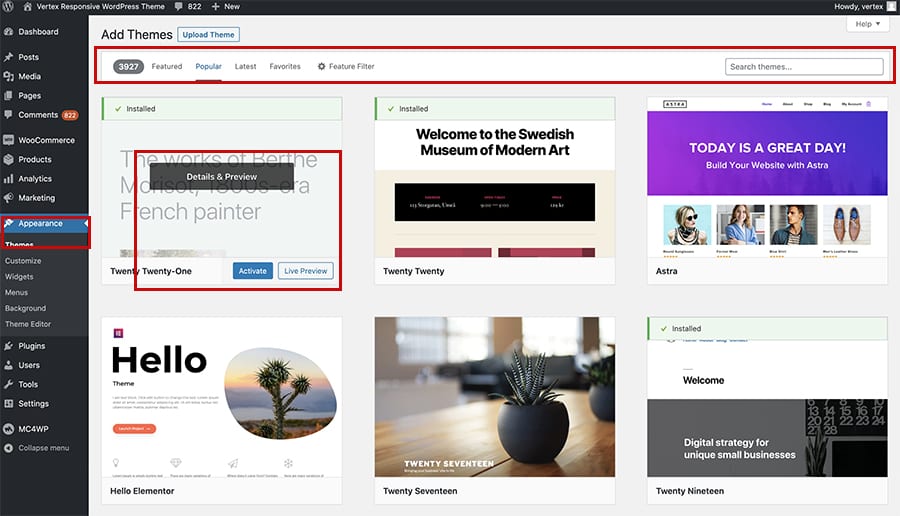
3. Once you see the theme you like just mouse over the theme, and you will see–Details & Preview and then you have tow options: Activate or Live Preview buttons.. if you ready to install the theme just click on “Activate” Once you click activate your new theme will be install and activated for you to use it..
It will depend on theme you can now customize it by going to Appearance–Customizer options where you can upload your logo, change colors, layout, fonts and other options that comes with the specific theme.
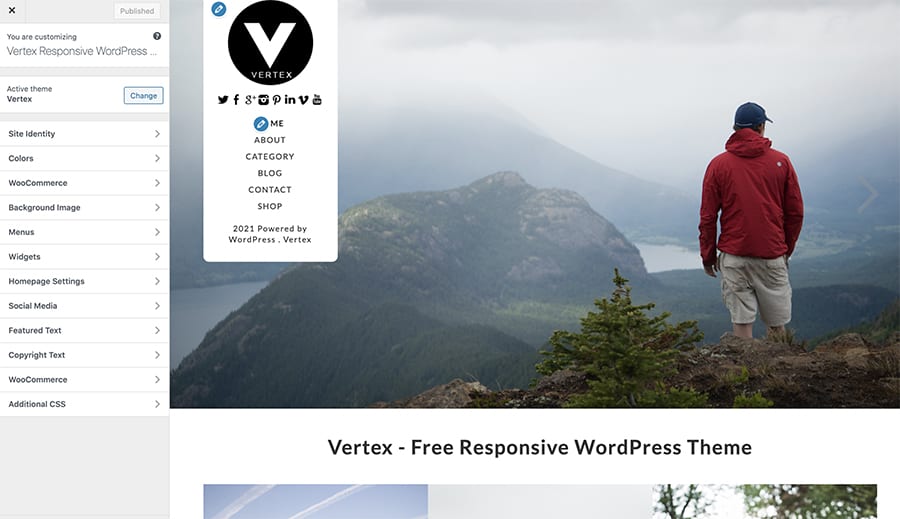
Some themes might ask you to install specific recommended plugins, add demo data or required plugins in order for the theme to work and function fully.
We hope this article help you understand how easy it is to upload, install and activate any WordPress theme free or premium. All the WordPress themes are the same to install so once you learn how to install one theme then just use the same steps to install any other theme you like.