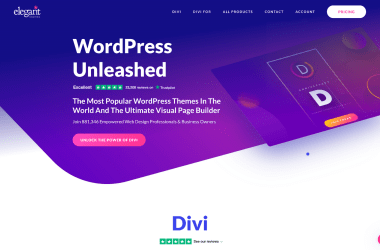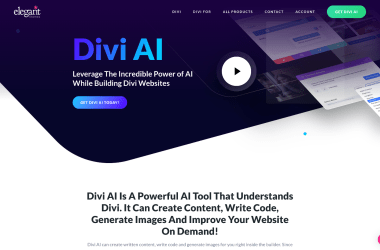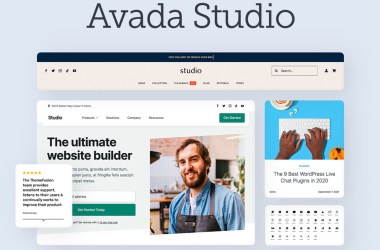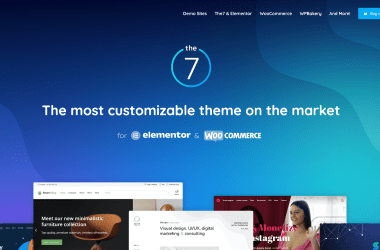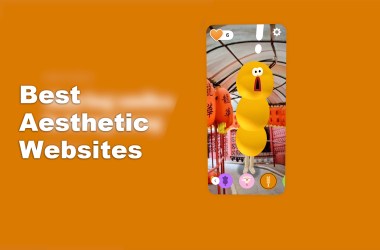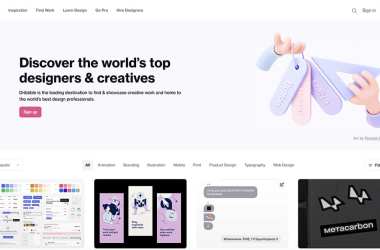Updated: May 15, 2023 By: Dessign Team
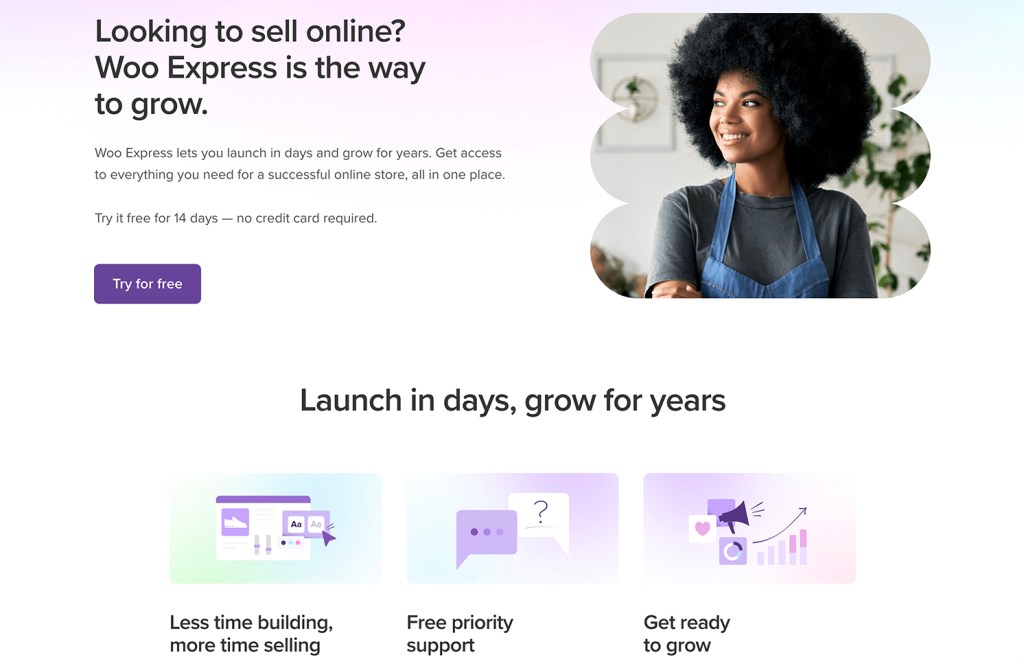
Reader Disclosure: When you purchase through referral links on our site, we might earn a commission (at no additional cost to you)
Are you looking to open your online store with WooCommerce but don't want to deal with WordPress hosting or WooCommercre install setup?
Woo Express is an all-in-one WooCommerce plan that includes everything you need to launch your online store and build a successful business. Woo Express is managed hosting e-commerce platform based on WordPress.com infrastructure for individuals who don't want any technical responsibilities.
So you don't have to worry about hosting or any technical aspect of running your online business, just like Shopify for $40/month billed month-to-month or $25/month billed annually you can open your WooCommerce store.
Woo Express comes with free Woo themes and premium WooCommerce block-based themes to help you open your new online store without touching any code and it also comes with all the essential WooCommerce plugins or you can add any premium Woo plugins.
Woo Express Pricing Explained
After 14 days of Free trial, you can pick which plan fits you the best, Essential or Performance.
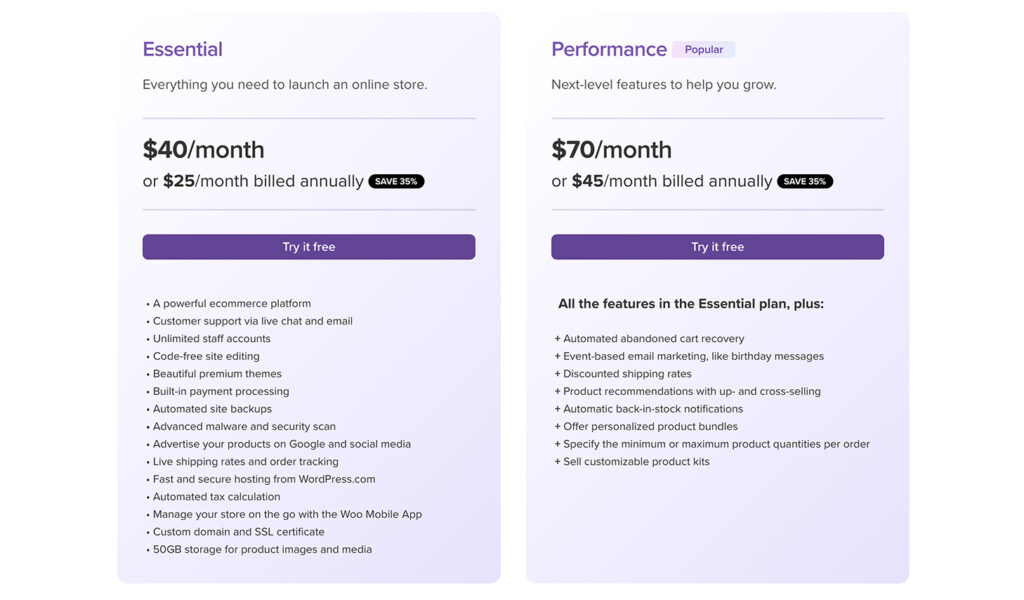
Let's compare the two plan options, if you just starting out and just needs the basic to get started we recommend going with the essential plan, and after your store gets some momentum upgrade to the performance plan.
Essential Plan – $40/month or $25/month billed annually
Here is a list of what comes with the Essential plan:
- A powerful e-commerce platform
- Customer support via live chat and email
- Unlimited staff accounts
- Code-free site editing
- Beautiful premium themes
- Built-in payment processing
- Automated site backups
- Advanced malware and security scan
- Advertise your products on Google and social media
- Live shipping rates and order tracking
- Fast and secure hosting from WordPress.com
- Automated tax calculation
- Manage your store on the go with the Woo Mobile App
- Custom domain and SSL certificate
- 50GB storage for product images and media
Performance Plan – $70/month or $45/month billed annually
Here is a list of what comes with the Performance plan:
All the features in the Essential plan, plus:
- + Automated abandoned cart recovery
- + Event-based email marketing, like birthday messages
- + Discounted shipping rates
- + Product recommendations with up- and cross-selling
- + Automatic back-in-stock notifications
- + Offer personalized product bundles
- + Specify the minimum or maximum product quantities per order
- + Sell customizable product kits
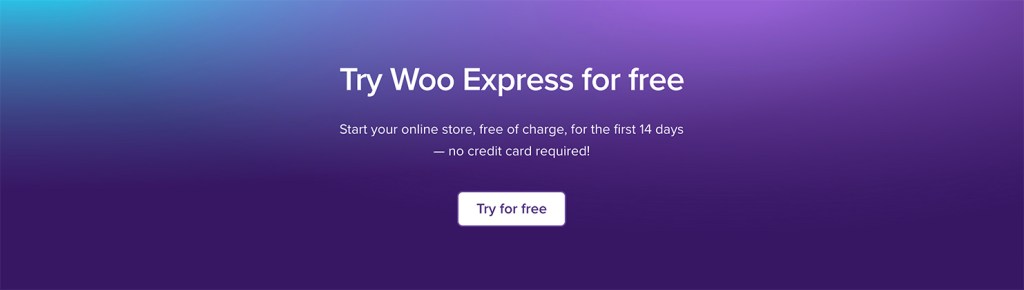
Best Free and Paid Woo Express Themes
Woo Express picked the best free and paid themes to help you start your own online store, currently they have six free and over twenty plus paid/premium woo express themes included in dashboard.
Best Paid Woo Express Theme
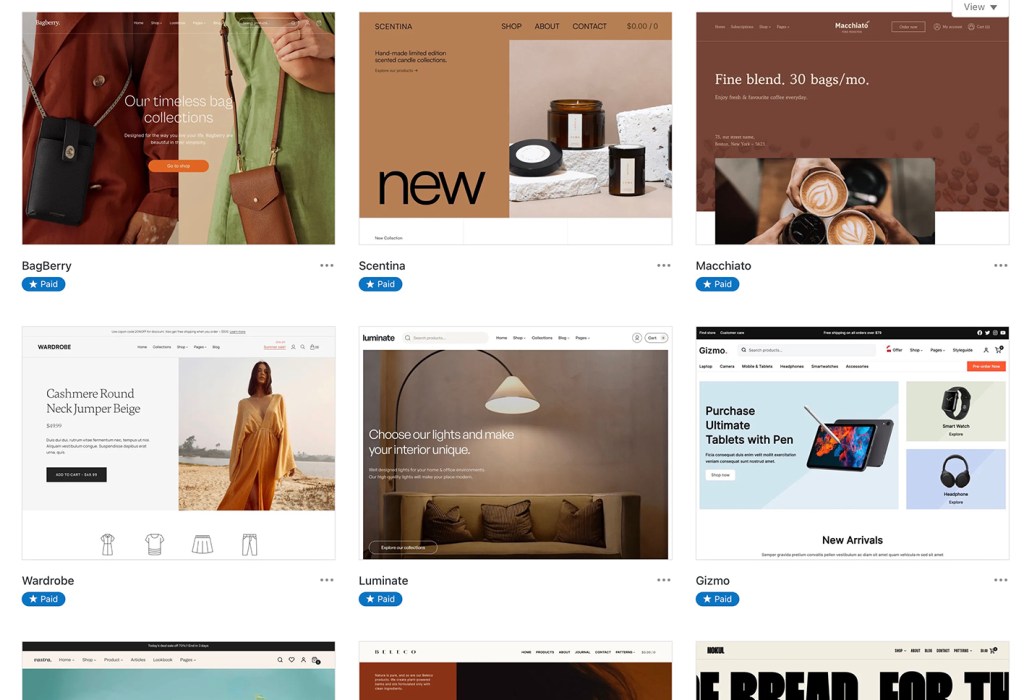
We put a nice collection of the best paid & premium woo express themes for you to take a look at and decide which one you like if you go with a paid theme to get extra features and the best support available.
Best Free Woo Express Theme
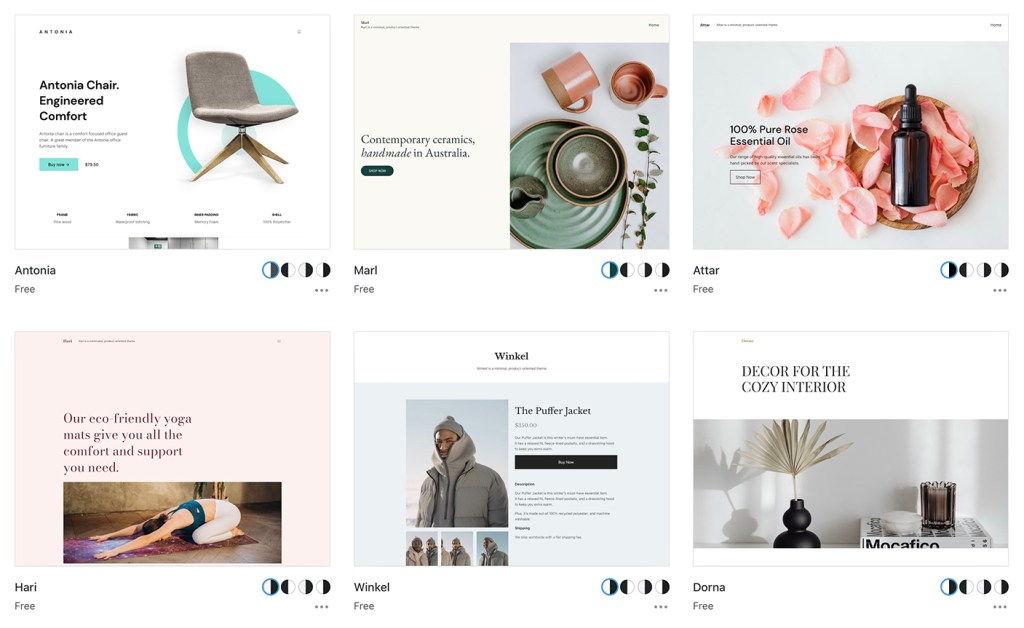
If you decided that you want to start with free woo express themes because of your budget or you just want to try woo express before you commit, we put together a list of the best free woo express themes so you can preview and see which one fits your store the best.
Woo Express Setup Overview – Step by Step
We try the 14-day free trial to see how the experience is for anyone new to WooCommerce that wants to open an online store. What to expect once you decide to use the free trial and hopefully stay with woo express to build your online store.
1. The first step” Let's Get Started Page”
Fill out your email address, username, and password or you can log in with Google. Also if you already have WordPress.com account you can easily signup with that.
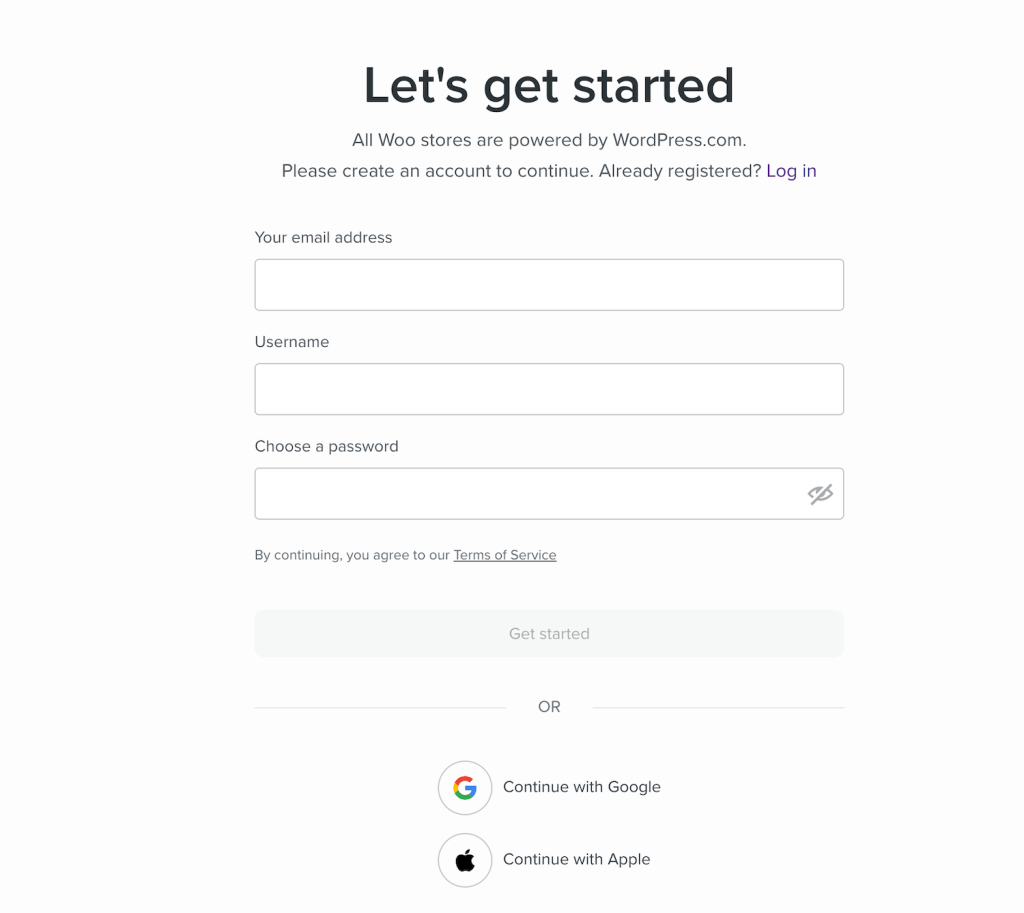
2. Welcome to Woo page
I used my WordPress.com account and just need to approve the signup to WooCommerce.com
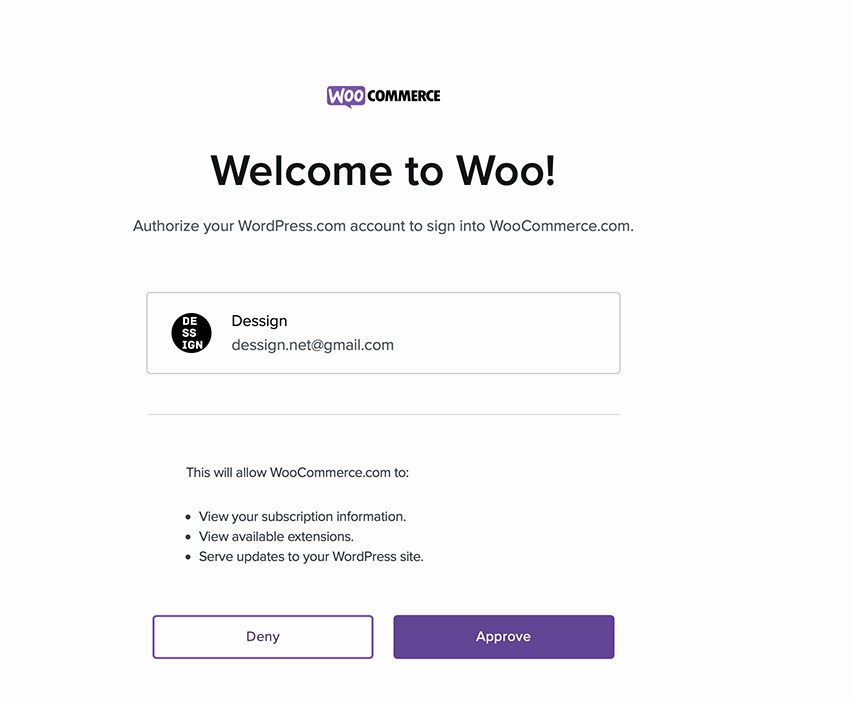
3. Which one of these best describes you?
It will prompt you with three questions such as: I am just starting my business, I'm already selling but not online or I'm already selling online… you can always click on “skip this page” I personally used the option “I'm just starting my business”
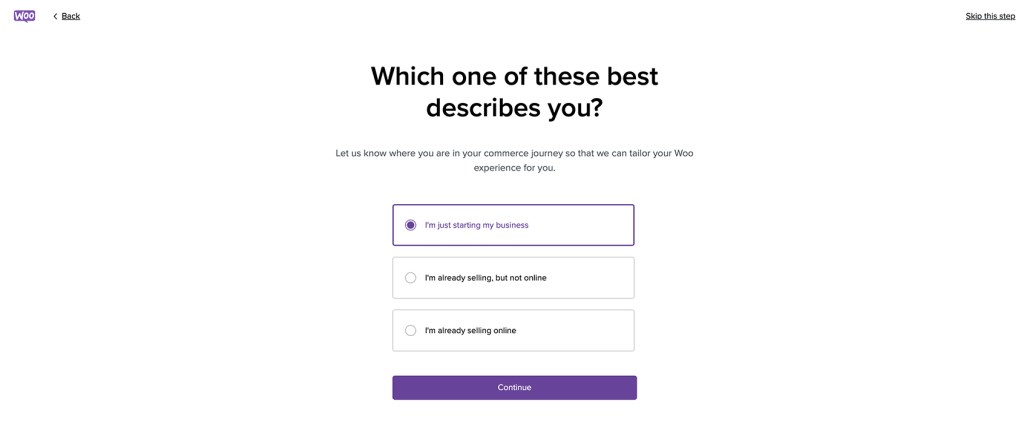
4. Tell us a bit about your store?
In this section you can describe your online store, I personally added Modern Beauty Store, which industry is your business I added “Beauty Products” and where is your business located? United States.
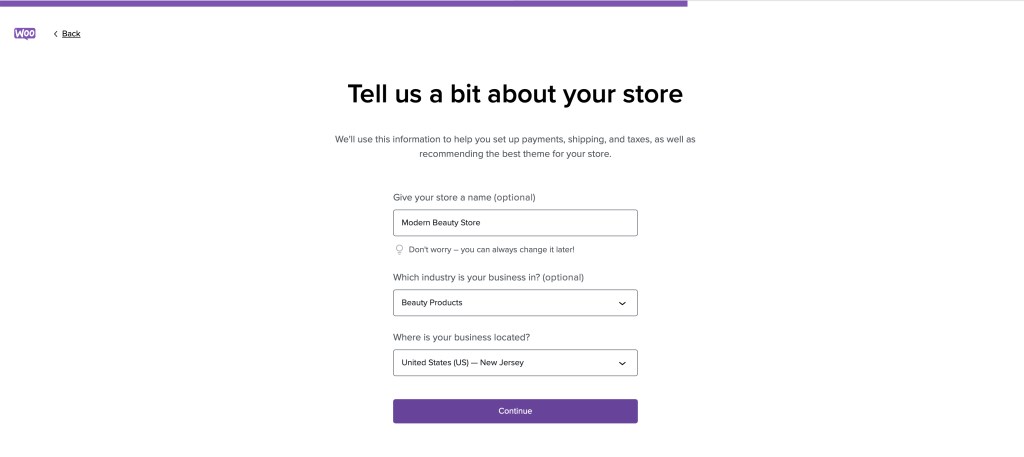
5. Woo! We are creating your store
In this step just sit relax and let WooCommerce create your online store…this is the best part as you don't have to worry about any technical aspects, all will be installed and ready to go for you.
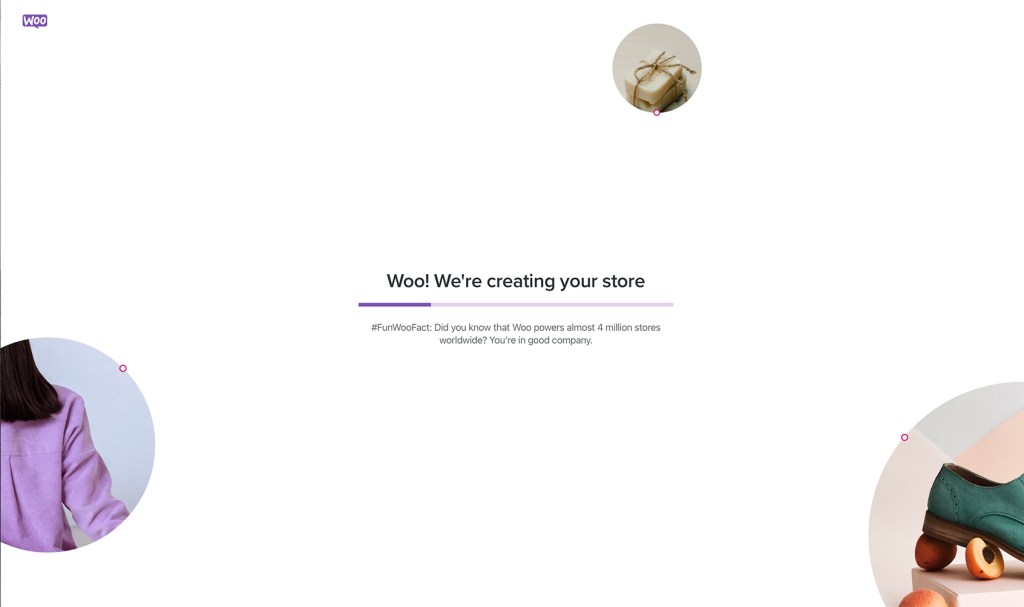
Woo Express – Create your online store setup
Once your store is created, you will be welcome with another screen inside your WordPress/WooCommerce dashboard where the next step is to add your products, follow by Setup WooCommerce payments, Add tax rates, personalize your store, and add your domain before you go live.
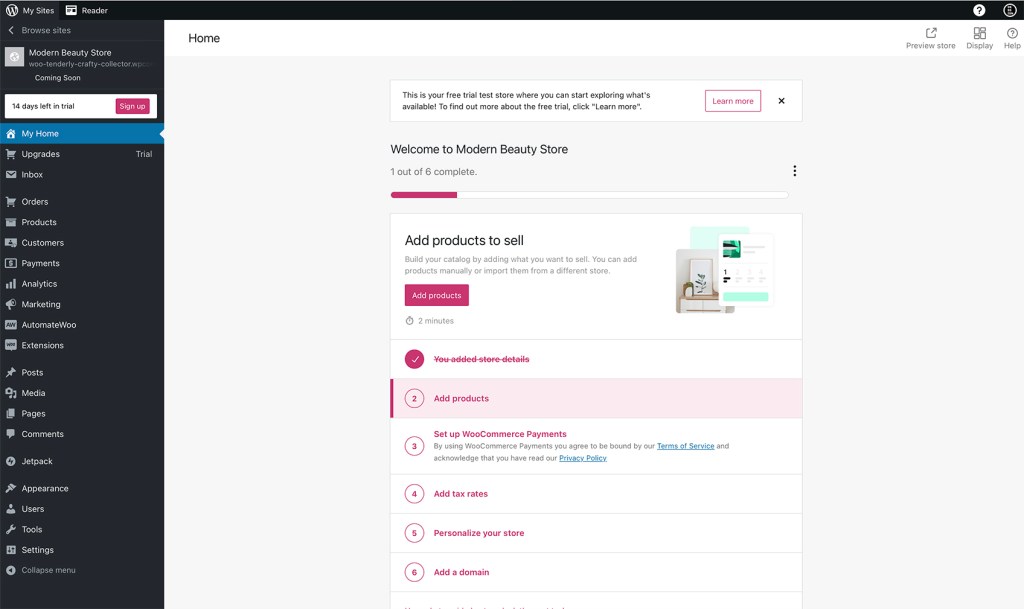
Let's now add our first product, this is a simple eight-step process to show you how easy is to add your own product to the WooCommerce store. After that you be able to setup your payments, personalize your store/theme and connect to your domain before you go fully online.
You will be guided by a quick popup tutorial to show you what are the steps to add your first product.
1. Product Name
Start typing your new product name there. This will be what your customers will see in your store.
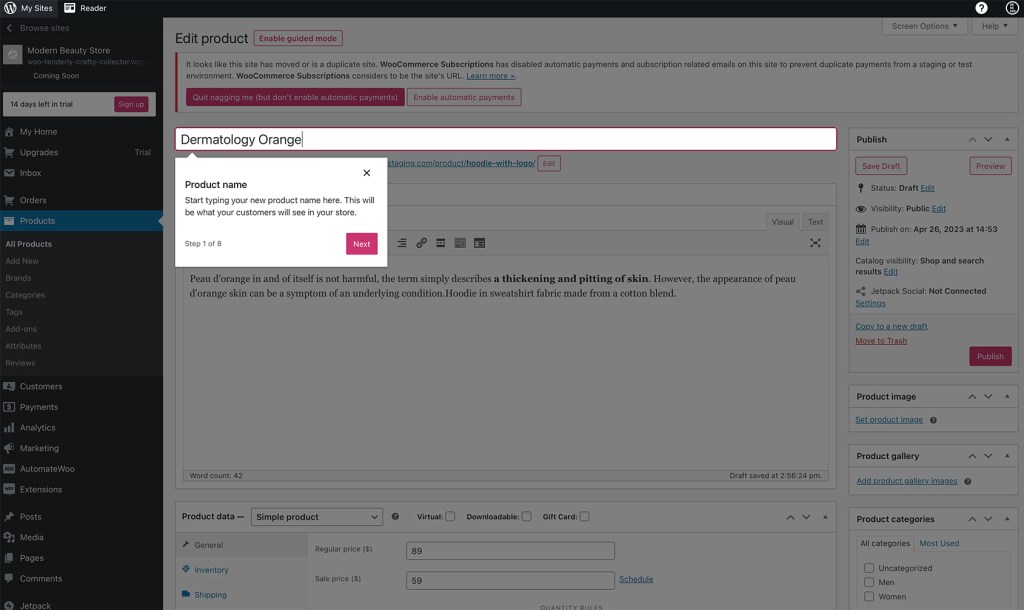
2. Add your product description
In this section add your product description, make sure to describe your product in detail and use as much information as possible for better SEO.
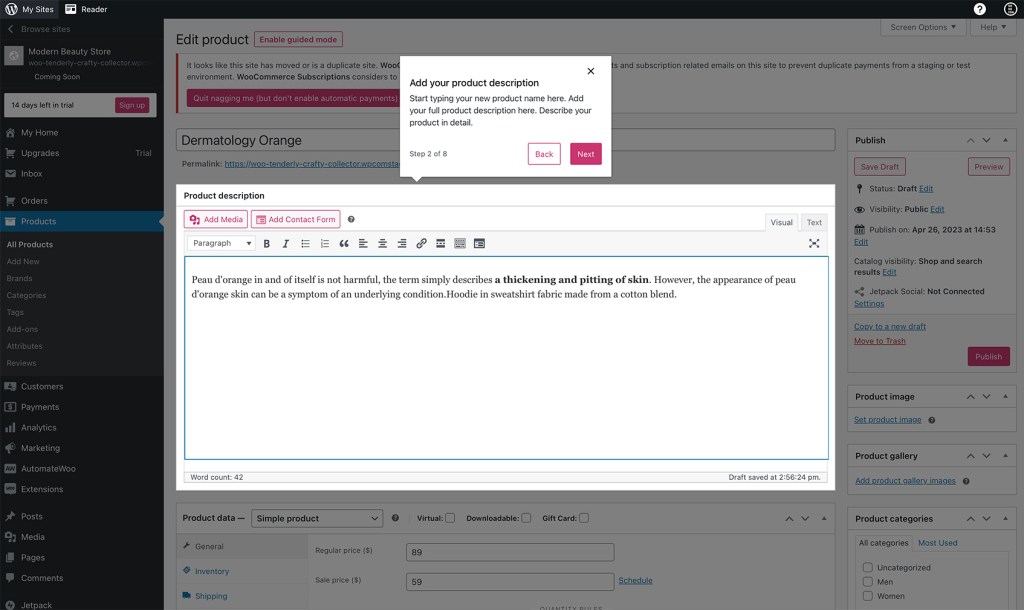
3. Add your product data
In this section add your product data, the first one is the price so add your price, and if you have you can add the sale price. Then use the switch tabs to go to next data such as: inventory, shipping, linked product, attributes, advanced and add-ons
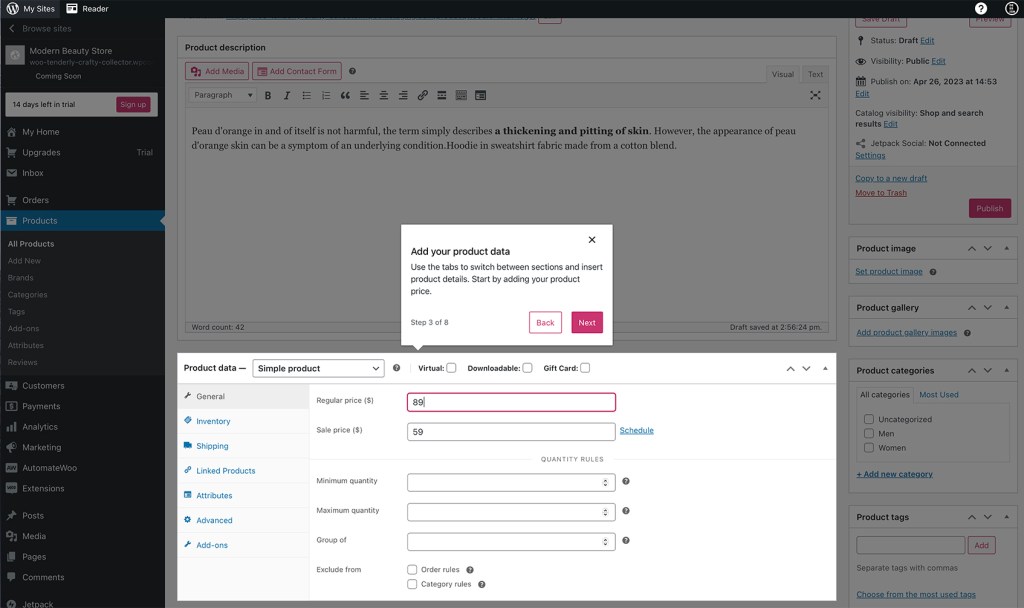
4. Add your short product description
Add your quick product summary this will appear on the product page under the product name.
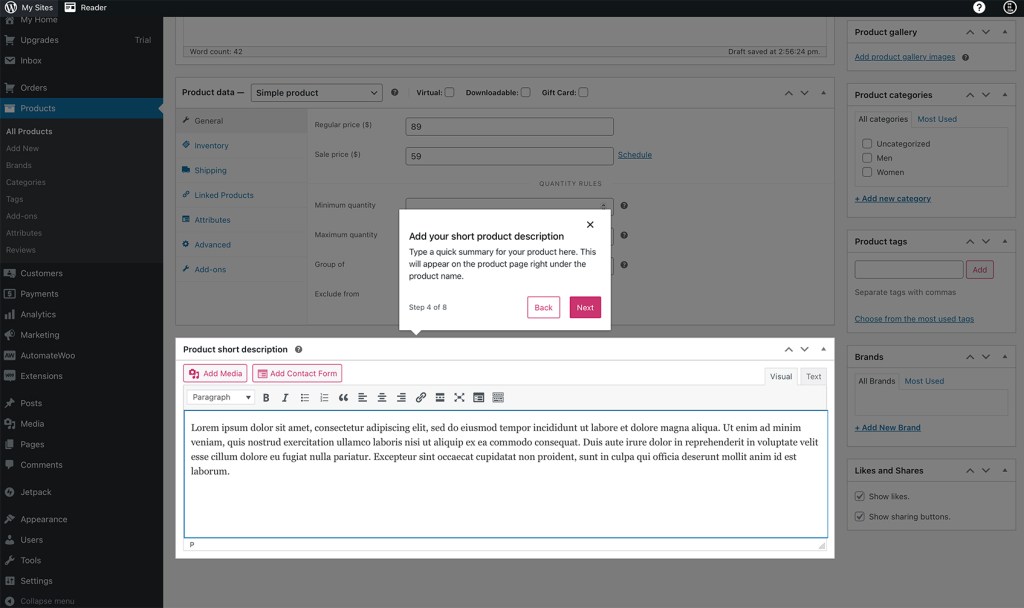
5. Add your product image
On the right section add your product image, use jpgs or png use large and good quality images bigger than 1200px wide this image will be shown in your store's catalog.
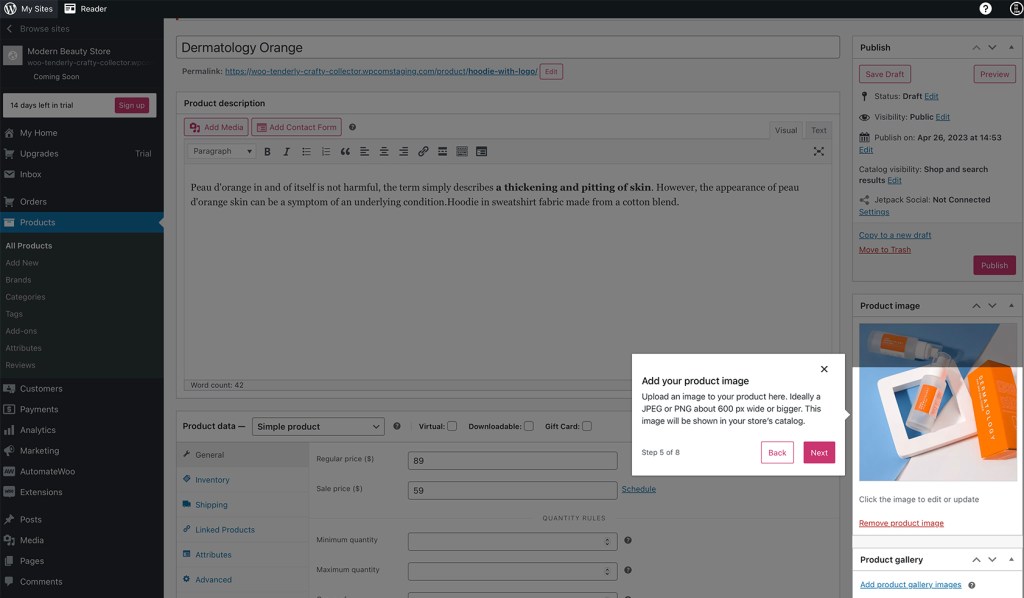
6. Add your product tags
In this section add your product tags, which are a method of labeling your products to make them easier for customers to find.
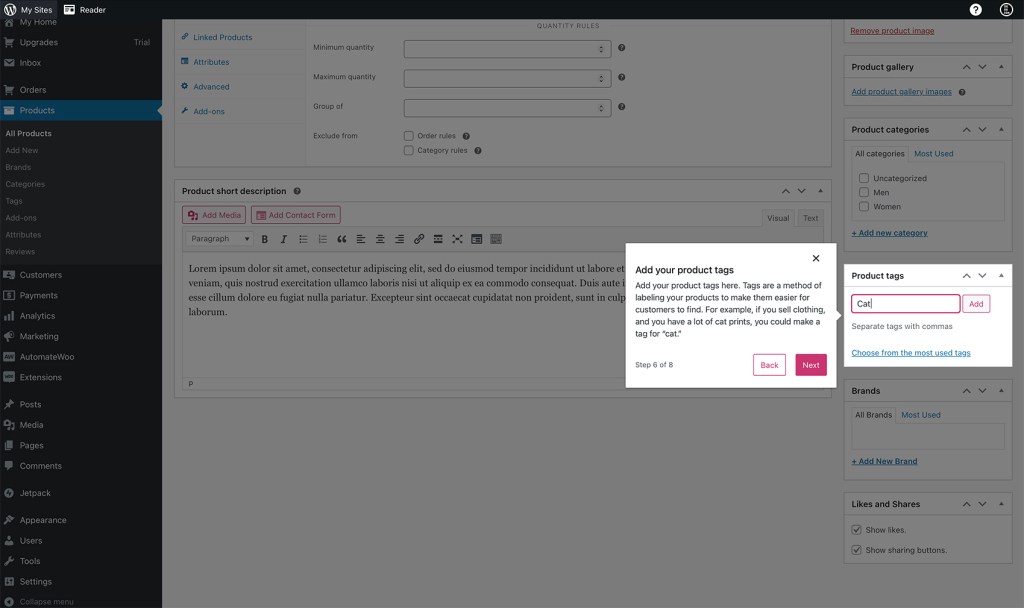
7. Add your product categories
Add your product categories and assign categories to your products to make them easier to browse through and find in your store, examples of categories are: Men, Women, Kids, Pets, etc…
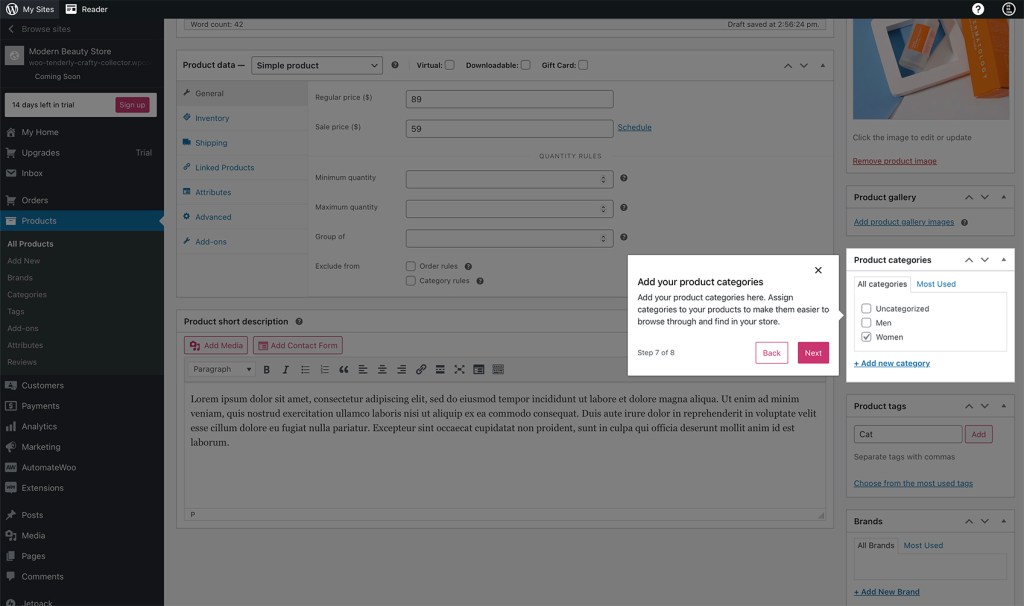
8. Publish your product
Once you are done with all the steps above now it's time to publish your product so it's live on your store. Repeat all those steps again to add another product and keep adding them.
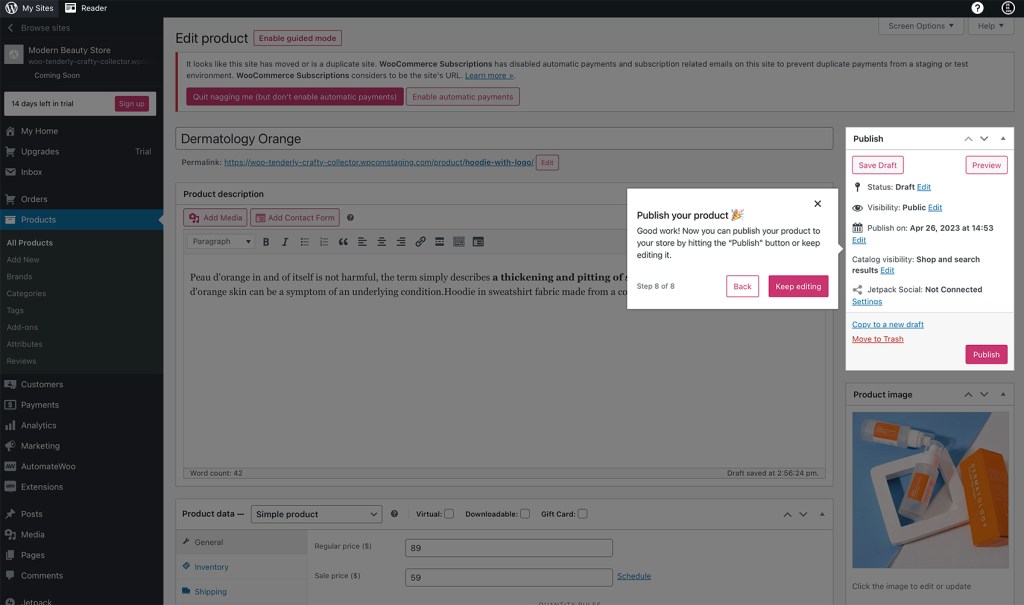
Once you are done adding all your products to your store, you can move to the next section when you add your payments gateways, this is the personal section where you just follow instructions to signup with Stripe or any other payment gateway you like and want to use.
Woo Express Video Setup
Woo Express Conclusion
If you ever wanted to open your own WooCommerce store but neglected it because of technical issues such as coding or hosting, now it's your time to try Woo Express.
The Woo Express support is there to help you and guide your every step as you set up and run your store. You can pick premium or free WooCommerce themes to get started, now with the introduction of Gutenberg block themes, you can easily customize any part of your website without touching any code.
Woo Express is a great all-in-one solution for anyone thinking about running their own e-commerce shop with a user-friendly interface and all the WooCommerce power behind it.