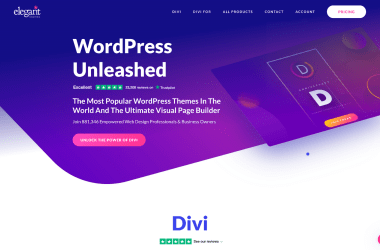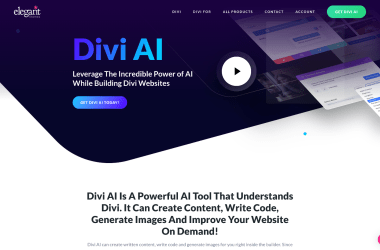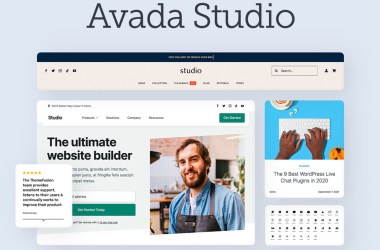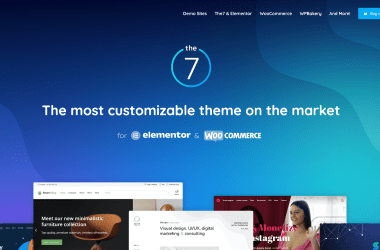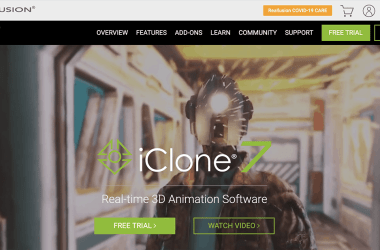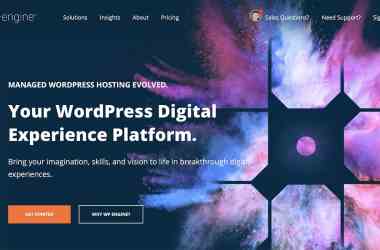Updated: Jun 06, 2023 By: Dessign Team
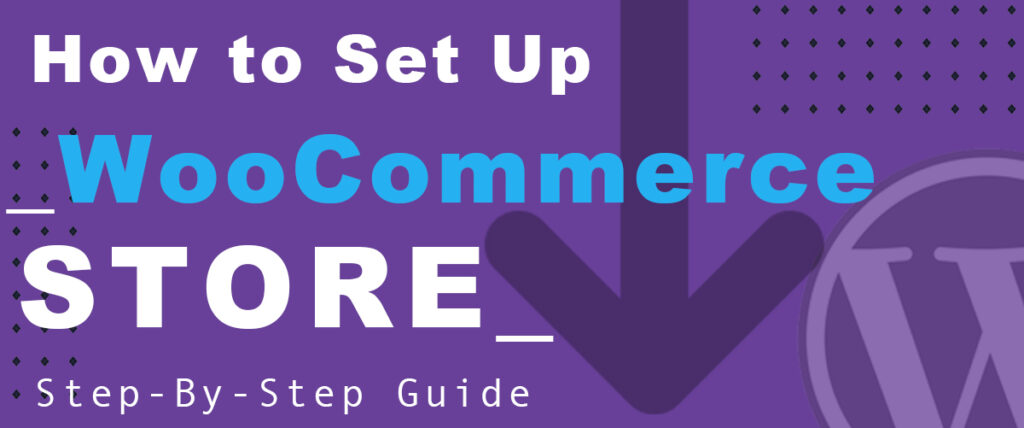
Reader Disclosure: When you purchase through referral links on our site, we might earn a commission (at no additional cost to you)
Do you want to start an online store? Using WooCommerce and WordPress platforms? We put together a great guide for beginners who are looking to open their own store and start selling physical or digital goods around the world. It could be terrifying to even think about getting started for newbie your own online store. With our simple-to-follow guide I promise that it will be faster and easier than you think to get started selling online.
In this tutorial, we will go over all the aspects of building your first online store using WordPress and WooCommerce the most popular eCommerce plugin. WooCommerce or Woo Express is a flexible, open-source eCommerce solution built on WordPress. If you want to read more about what is WooCommerce and if its the best choice for you to open your online store.
Whether you’re launching a business, taking an existing brick-and-mortar store online, or designing sites for clients you can get started quickly and build exactly the store you want. WooCommerce is the most popular eCommerce platform for building an online store with WordPress with so many WooCommerce plugins to help you grow your business.
What do you need to open your online store with WooCommerce & WordPress simple 5 step-by-step guide
Lets go over simple what you will need to open your online store so you have a quick idea of what thing you will need to think about it. If this is your first time learning about eCommerce websites or online business and you want to get some idea what it even takes to get started below is quick guide.
- You will need Hosting, and Domain name – We recommend WP Engine WooCommerce Solution
- Install WordPress with a 1-click install
- Install WooCommerce Step by Step Guide (WP Engine – WooCommerce is pre-installed for you)
- Pick WooCommerce compatible theme – Free or Premium
- Add your first product
Why WooCommerce and WordPress?
- WordPress and WooCommerce are both free and open source platforms
- WordPress is the most popular CMS (Content Management System)
- WooCommerce is the most popular eCommerce plugin for WordPress
- You can use it and setup yourself for free in less than 10 min
- There are hundreds of free and premium WooCommerce themes to choose from
- WooCommerce has the most Extensions such as: (Marketing, Shipping, Payments, Subscriptions, Third Party and many more)
What can you sell online with WooCommerce?
There are many products you can sell, either digital or physical goods or services. WooCommerce has a Success Stories where you can read what other people sold and made money with WooCommerce. So what can you sell online; Books, ebooks, software, apps, subscriptions, online videos, logos, web services, services, etc..
Step 1: Get a catchy domain name & reliable hosting
To open any online store, you need a domain name and hosting; the domain is the name of your store URL for example: yourbeststore.com. Make sure to pick a memorable domain name so its easy to remember and pronounce when people ask you what the name of your online store it would be easy for them to remember.
There are many different hosting providers, but we 100% recommend WP Engine as the best hosting for online WooCommerce stores.
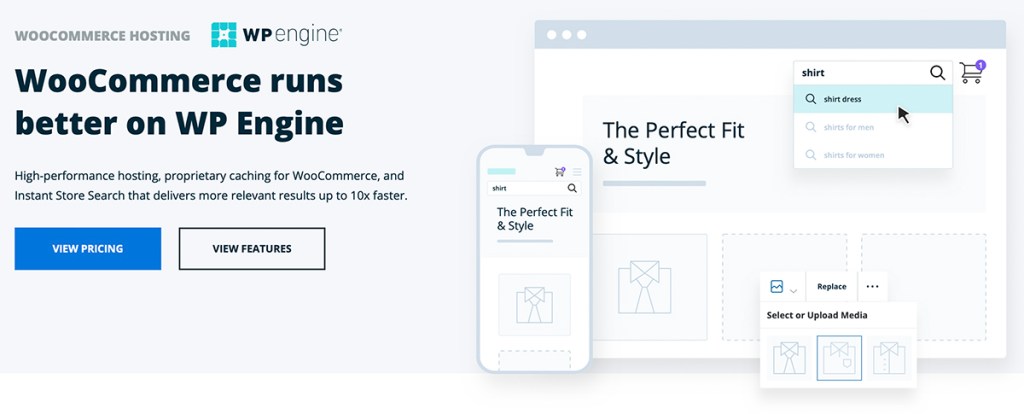
You can read our full WP Engine review for 2023 to see if WP Engine is the right for you and your online business hosting.
Why Pick WP Engine for your WooCommerce store?
WP Engine offers the fastest hosting for WooCommerce stores with its EverCache® solution. Their proprietary smart cache technology is better at detecting and delivering pages that can be cached, resulting in 2x faster page speed for more of your store pages.

WP Engine has completed a SOC 2 Type II examination for security and availability. Which reduces security risks so your online store will not get hacked or infected with viruses.
- Platform protection from unauthenticated file system access
- Managed WAF
- DDoS mitigation
- Encrypted global network routing
- Federated identity solutions
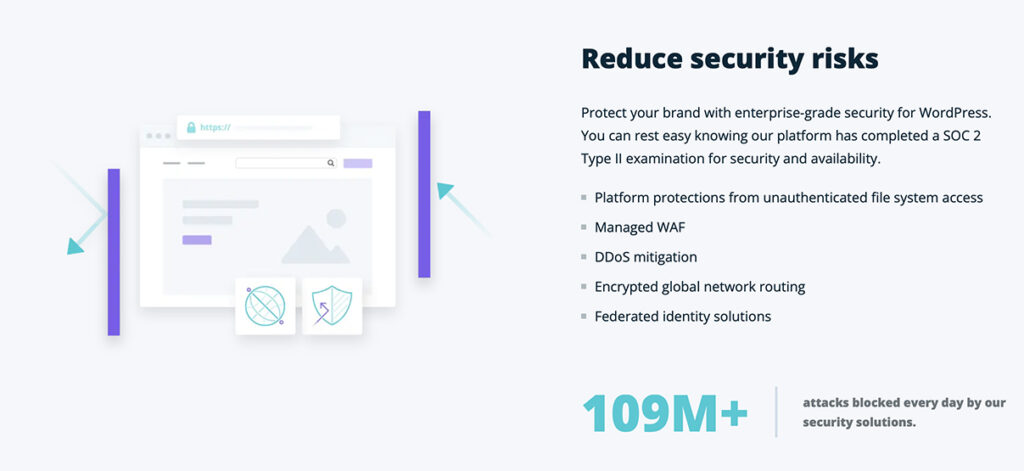
WP Engine is 100% optimized for performance and seed. Both WordPress and WooCommerce websites hosted on WP Engine have much better performance. According to WP Engine 37% average improvement in site speed after migrating to WP Engine.
Once you are ready to get started with WP Engine WooCommerce Hosting, or if you have an existing store and want to migrate to WP Engine they offer a free, automated website migration plugin that makes moving your existing store to WP Engine easy.
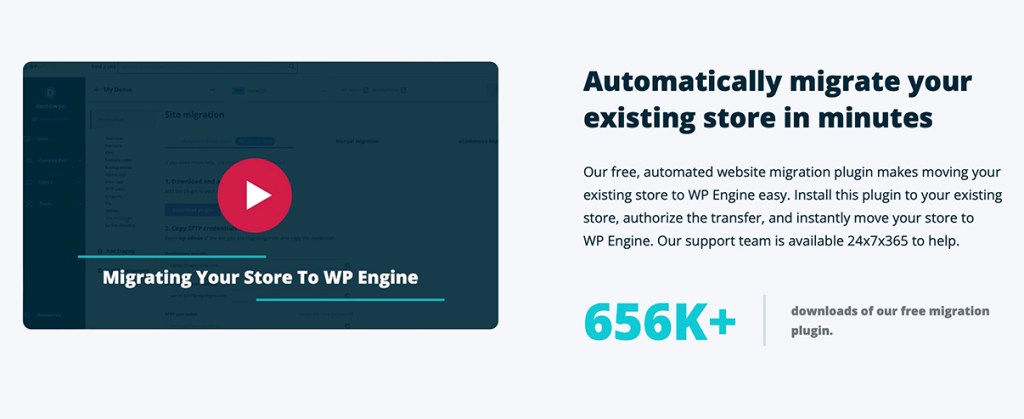
How to Install & Setup WooCommerce on WP Engine Hosting?
You can go directly to WooCommerce Plugin from the WordPress directory plugins and download WooCommerce onto your computer and then upload it as a .zip file or,
Once you login to your WordPress Dashboard please goto Plugins – Add New – in top right corner Keywords – Search for “WooCommerce” then click Install Now then Click Activate
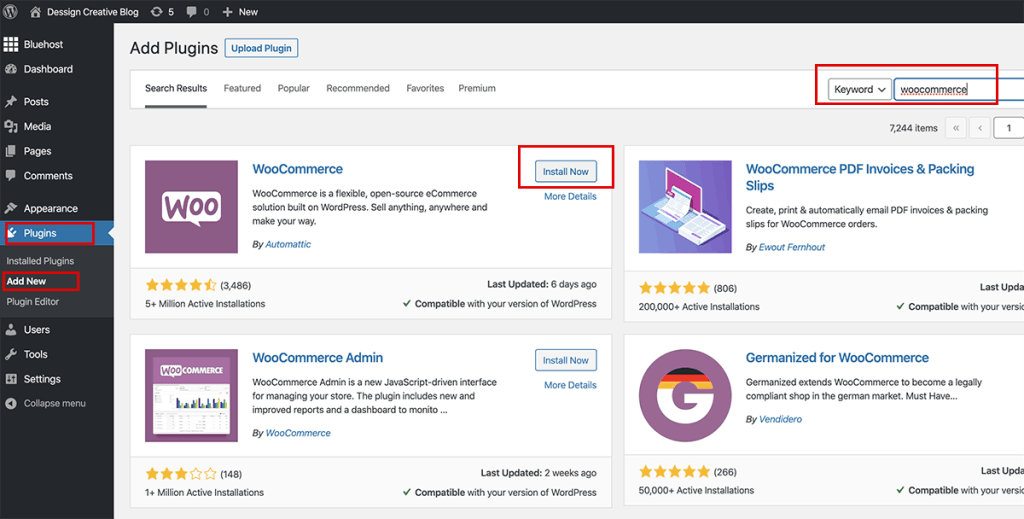
Once you click Activate the WooCommerce Plugin a new page will open with setting up wizard screen the WooCommerce. We recommend to go through the Setup Wizard and fill in as much information as possible.
This Setup will create important pages such as: Shop, Cart, Checkout, and My Account
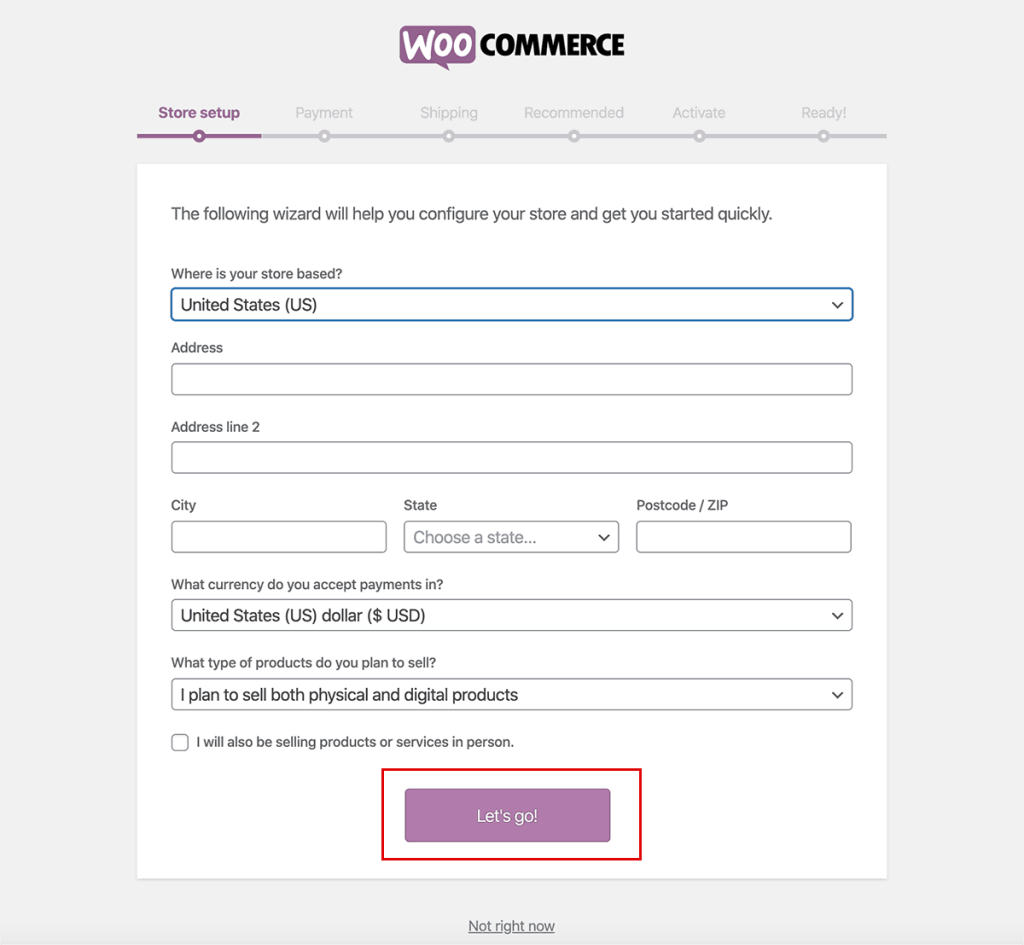
Store Setup – Fill in your Location, Address, City, Currency and What type of product you plan to sell? Then click on Let's Go! Button
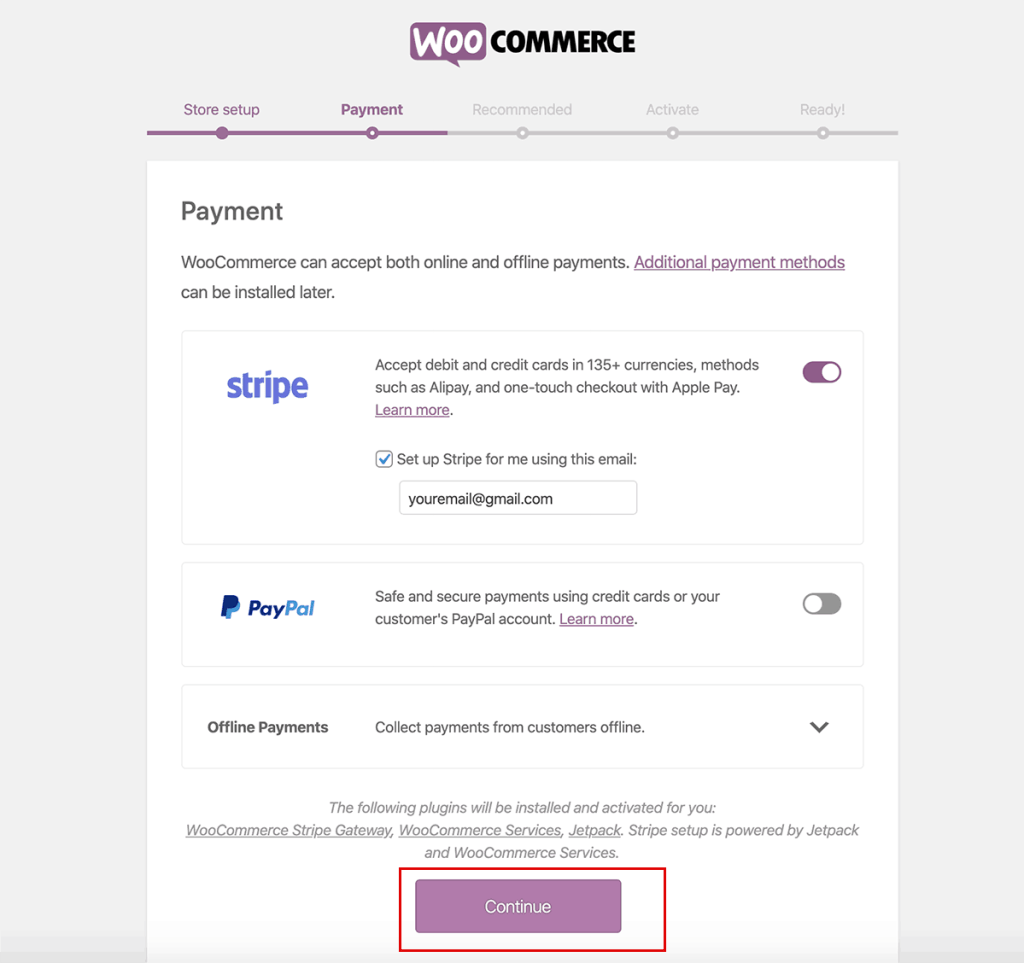
Payment – We recommend to setup both Stripe and Paypal – Stripe is the best solution for accepting Credit Cards and PayPal is the most well know payment solution. Once you are done click on Continue Button
Note: You can always add Paypal or Stripe or any other payment system later on in WooCommerce Setting sections where you also will need to signup for Paypal and Stripe

Recommended – In this section of setup you can deselect all the boxes as this is just a recommendation from WooCommerce of their most-used features, but you can always add them later on. The less we have now the better and cleaner the experience will be not to get overwhelmed.
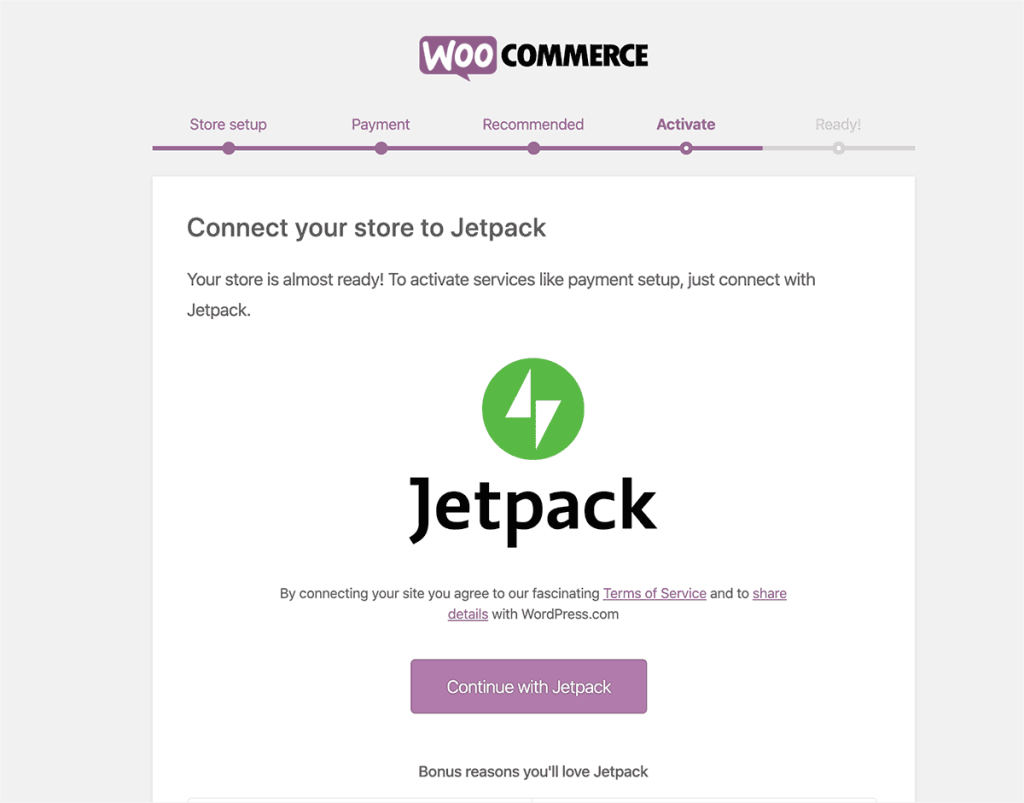
Activate – In this section you can signup with Jetpack which is WordPress most promoted and used plugin, if you won't sign up with it or just skip this setup.
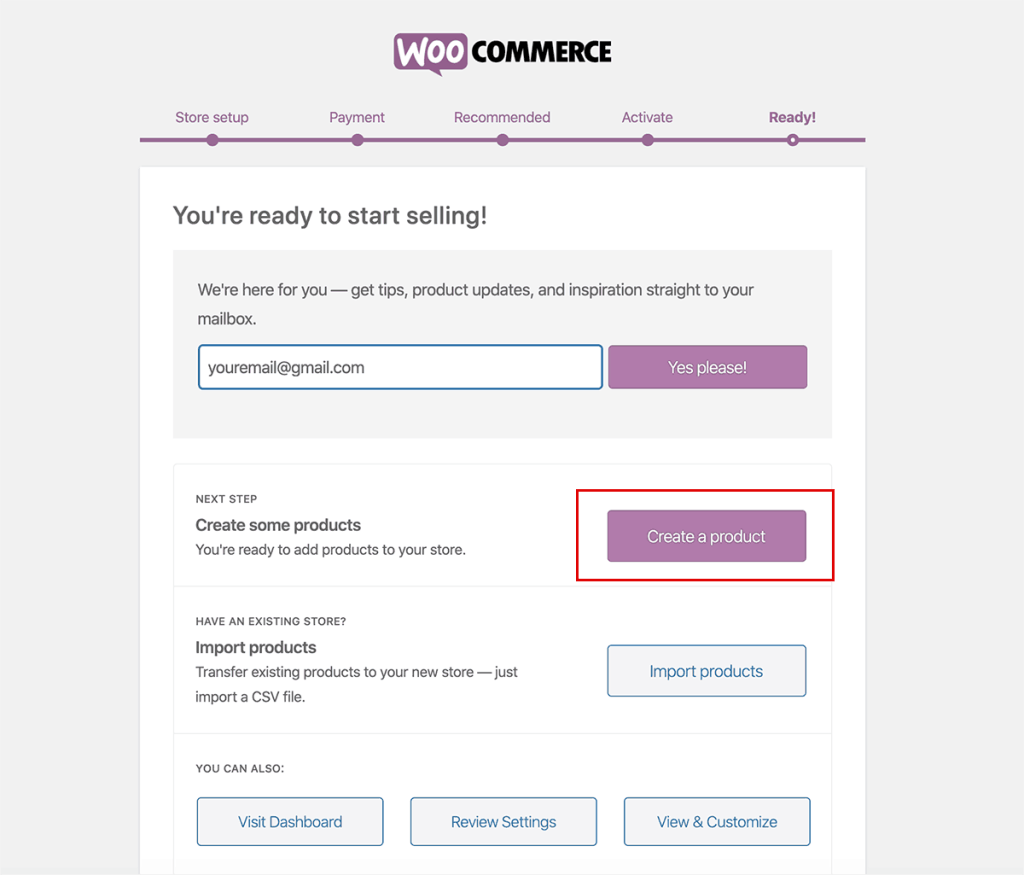
Ready! – Congratulations you just setup WooCommerce plugin and are ready to create your first product. Click on the Create a Product button and it will take you to WordPress dashboard where you be able to add your first product.
Step 4: Pick a WooCommerce compatible WordPress theme
Once your WooCommerce and WordPress is fully setup by default you will get a Store front default WooCommerce theme. However if you looking for something better and more appealing we recommend that you pick a fully compatible WooCommerce theme. We have a great list of the best free WooCommerce themes to help you easily pick the one that looks and feel the best for your own personal online brand store.
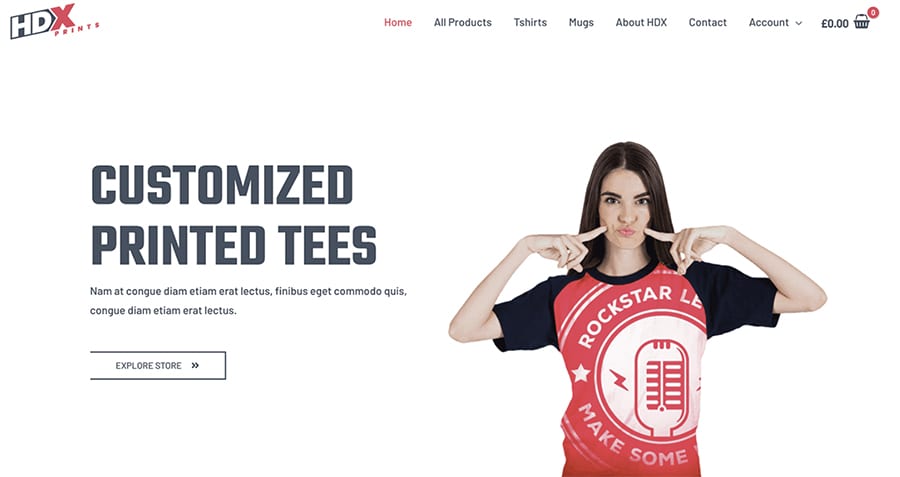
If none of the free WooCommerce compatible themes look and feel good for you, than we have list of the best paid one. With premium best WooCommerce themes you will get better and faster support and most important updates and better performance.
Step 5. Add Your First WooCommerce Product
In this section you be able to add your first product, there will be many options for you to add, such as: Name of your product, Product Category, Product date, Virtual or Downloadable, Regular Price, Sale Price and many more..
Adding a simple product
- Go to WooCommerce > Products > Add Product. You then have a familiar interface and should immediately feel at home.
- Enter a product Title and Description.
- Go to the Product Data panel, and select downloadable (digital) or virtual (service) if applicable.
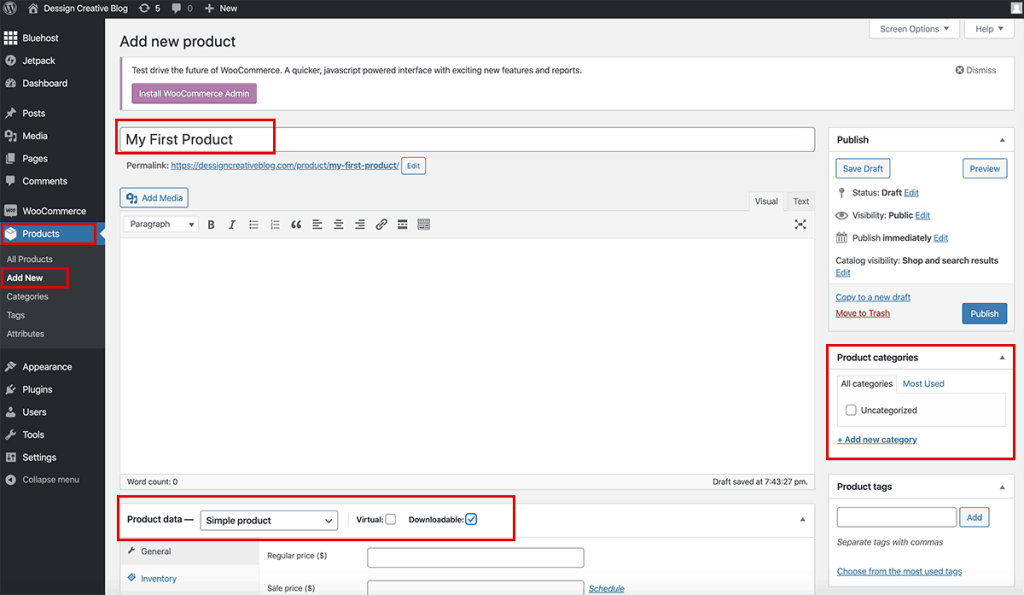
General section
- Price
- Regular Price – Item’s normal/regular price
- Sale Price – Item’s discounted price that can then be scheduled for certain date ranges. The sale expires at 11:59pm of the specified end date
- Tax
- Tax status – Taxable / Shipping only / None
- Tax class – Choose which tax class should be applied
Inventory section
The inventory section allows you to manage stock for the product individually and define whether to allow back orders and more. It enables you to sell products and allow customers to add them to the cart to buy.
Enable Stock Management must be selected in Products Inventory Settings; otherwise, only the ‘Stock status’ option is visible in the Product Data Inventory box.
Options when stock management at product level is disabled. You are responsible for updating the Stock Status.
Extend your WooCommerce online store with best plugins recommended
After you added your product or products and publish your store online, we recommend to add some SEO plugins and security plugins to make your store secure and SEO friendly so Google can find your product in Google search and help others find the things you are selling.
Yoast SEO – Is one of our best recommended free SEO plugins used by millions of people to rank better on Google search. To rank highly in search engines, you need to beat the competition. You need a better, faster, stronger website than the people who sell or do the same kinds of things as you.
Wordfence is the best security plugin for your WooCommerce online website. Includes an endpoint firewall and malware scanner that were built from the ground up to protect WordPress. Their Threat Defense Feed arms Wordfence with the newest firewall rules, malware signatures and malicious IP addresses it needs to keep your website safe. Rounded out by 2FA and a suite of additional features, Wordfence is the most comprehensive WordPress security solution available.
Learn WooCommerce to expend your Online Business
Once you got the basic of posting your products and adding the best SEO and security plugins, how its time to get better with WooCommerce and learn some of the more advanced tactics to compete with your competition online. WooCommerce has many online resources to help you stay ahead of your competition and teach you more advanced methods of selling online and give you extensive learning curve.
WooCommerce YouTube channel is great place to watch the best video on how to get other plugins or extensions install on your site to help you grow your online business. Most of the video are both for beginners and advanced and are by the best people in industry to help you stay ahead.
WooCommerce Docs are great start to explore more features that WooCommerce can bring to your store to make it more advanced and easy for you to manage. WooCommerce extensions are great to help you maximize your time and let you keep everything more organized.